Step 6: Scheduling
In this step of the New Task Wizard you need to define the backup schedule. Backup may be performed once or on a regular basis.
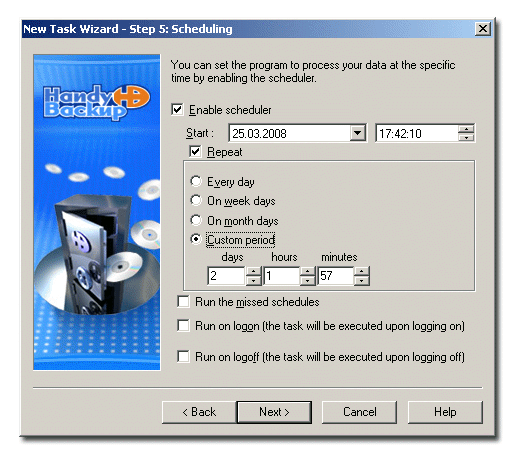
- Check Enable scheduler to perform backup task on time specified below.
- Select the time you want the task to be launched at. To change day, month, year, hour, minute and second, click them and enter new values, or use the ↑ or ↓ keys to increase or decrease them.
- Check Repeat if you want the task to be performed regularly.
- Every day û Schedule the task to be performed daily at the foregoing time;
- On week days û Schedule the task to be performed on certain week days;
- On month days û Schedule the operation to be performed on certain month days;
- Custom period û Define the time period manually.
- Check Run the missed schedules if you want Handy Backup execute this task if it has been missed (as soon as you log in).
- Check Run on logon to execute this task each upon logging on.
- Check Run on logoff to execute this task each upon logging off.
There are four available options of repetition: